In this final part of our three-part series on the new film emulation tools in Color Finale 2 Pro, we’ll be discussing Film Bloom—a soft, glowing effect that adds a cinematic quality to your footage. If you haven’t read or watched the earlier parts on subtractive grading and halation, be sure to check them out.
Get the Color Finale 2 Pro trial to follow along.
What is Film bloom?

Film bloom is a visual effect that occurs when light scatters beyond its natural boundaries, creating a soft glow around bright areas. It’s a common feature in older film stocks and is often used to give digital footage a dreamy, vintage feel. Unlike halation, which creates a sharp, red halo around highlights, bloom spreads light across the entire image, softening the contrast and giving it an ethereal quality.
Why Use It?

Bloom helps reduce the harshness of digital video, especially in high-contrast scenes. It creates a gentle diffusion of light, reminiscent of older films shot with soft lenses or on vintage film stocks. By adding bloom, you can evoke a romantic, nostalgic mood or give your footage that classic Hollywood glow.
Example 1
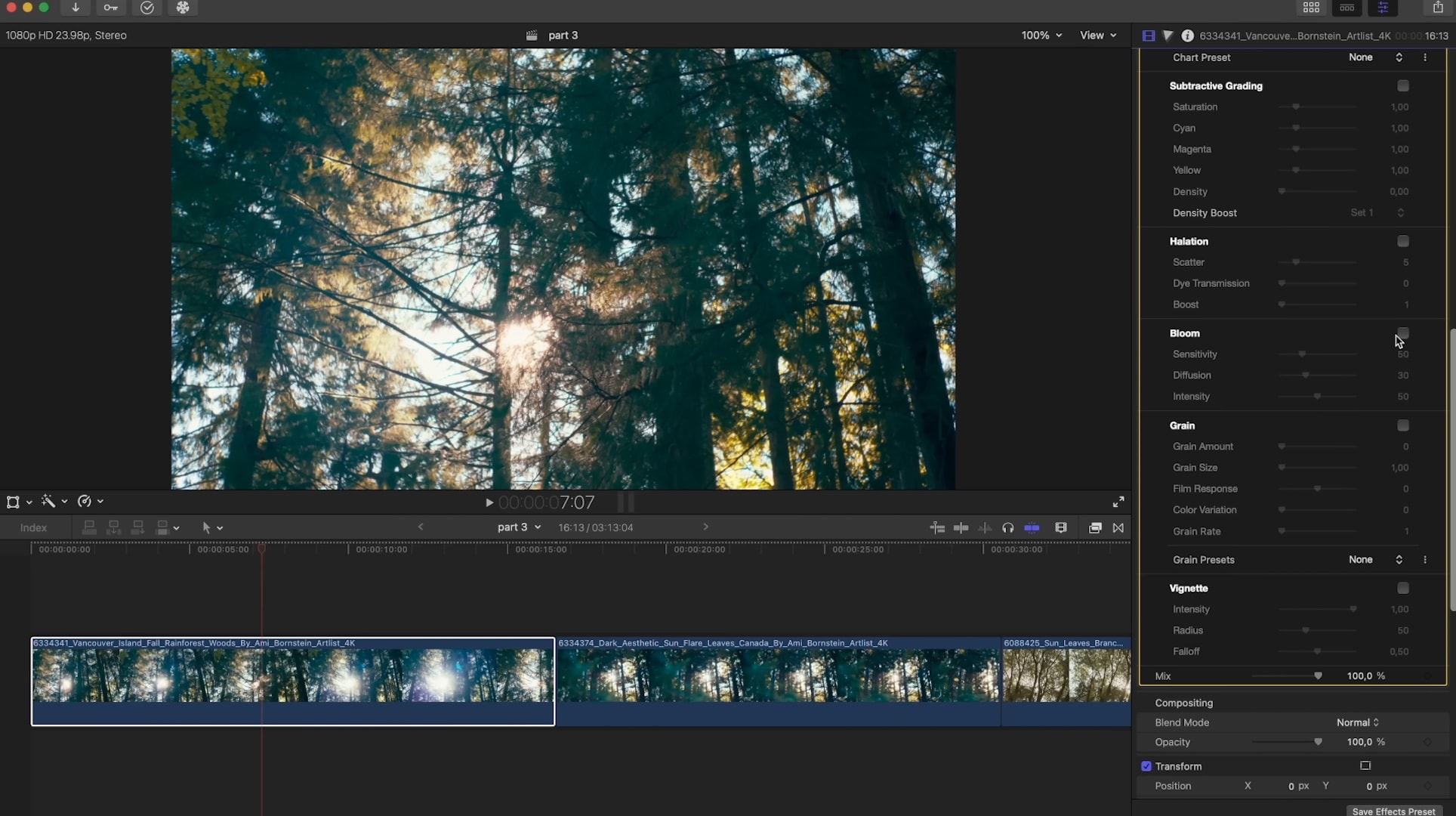
Let’s start with a classic example: a sunset scene where light is streaming through trees. With bloom, you’ll see how the sun’s glow expands, softening the edges and making the light look diffused and atmospheric, rather than harsh and direct.
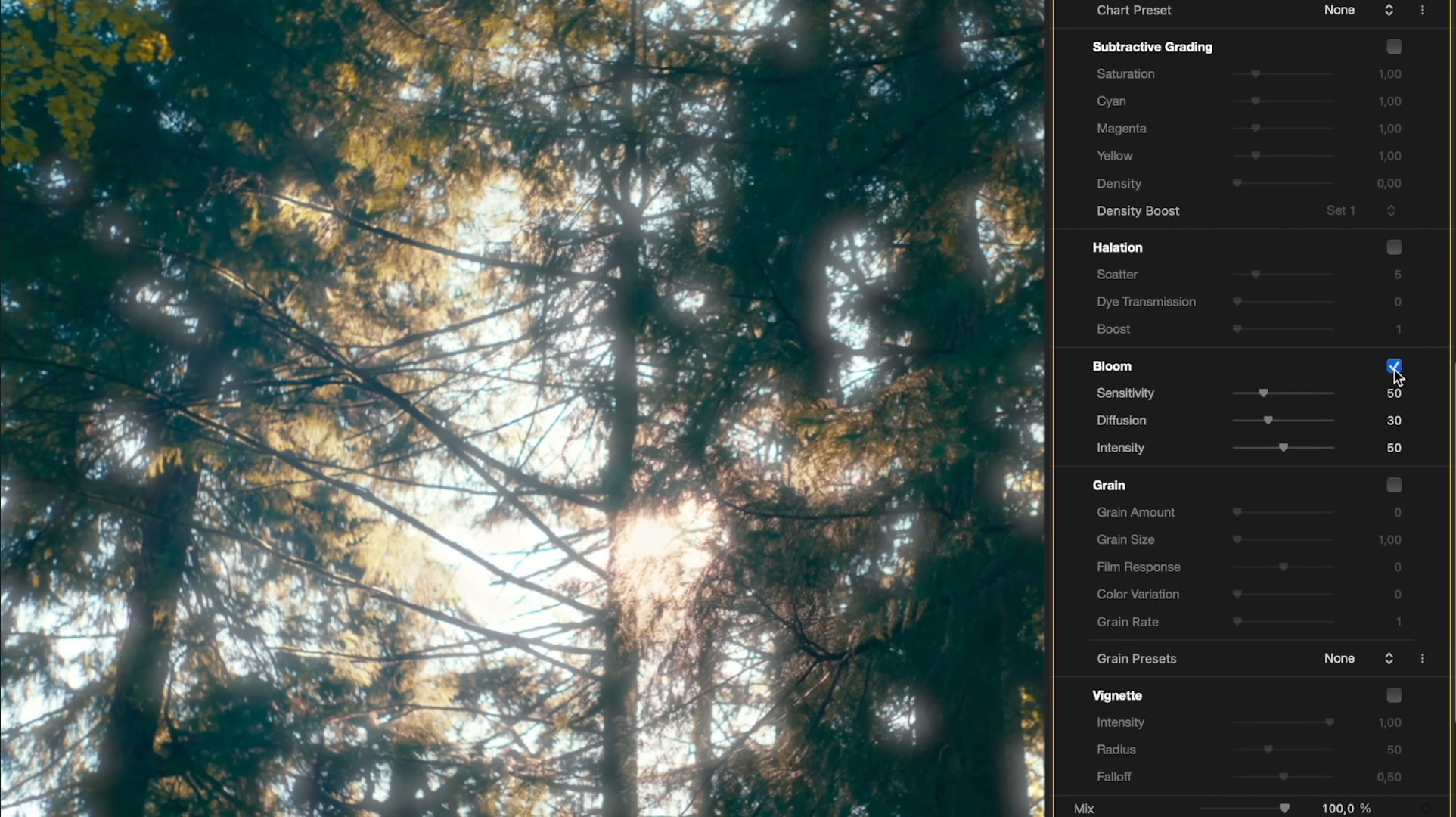
Bloom tool breakdown
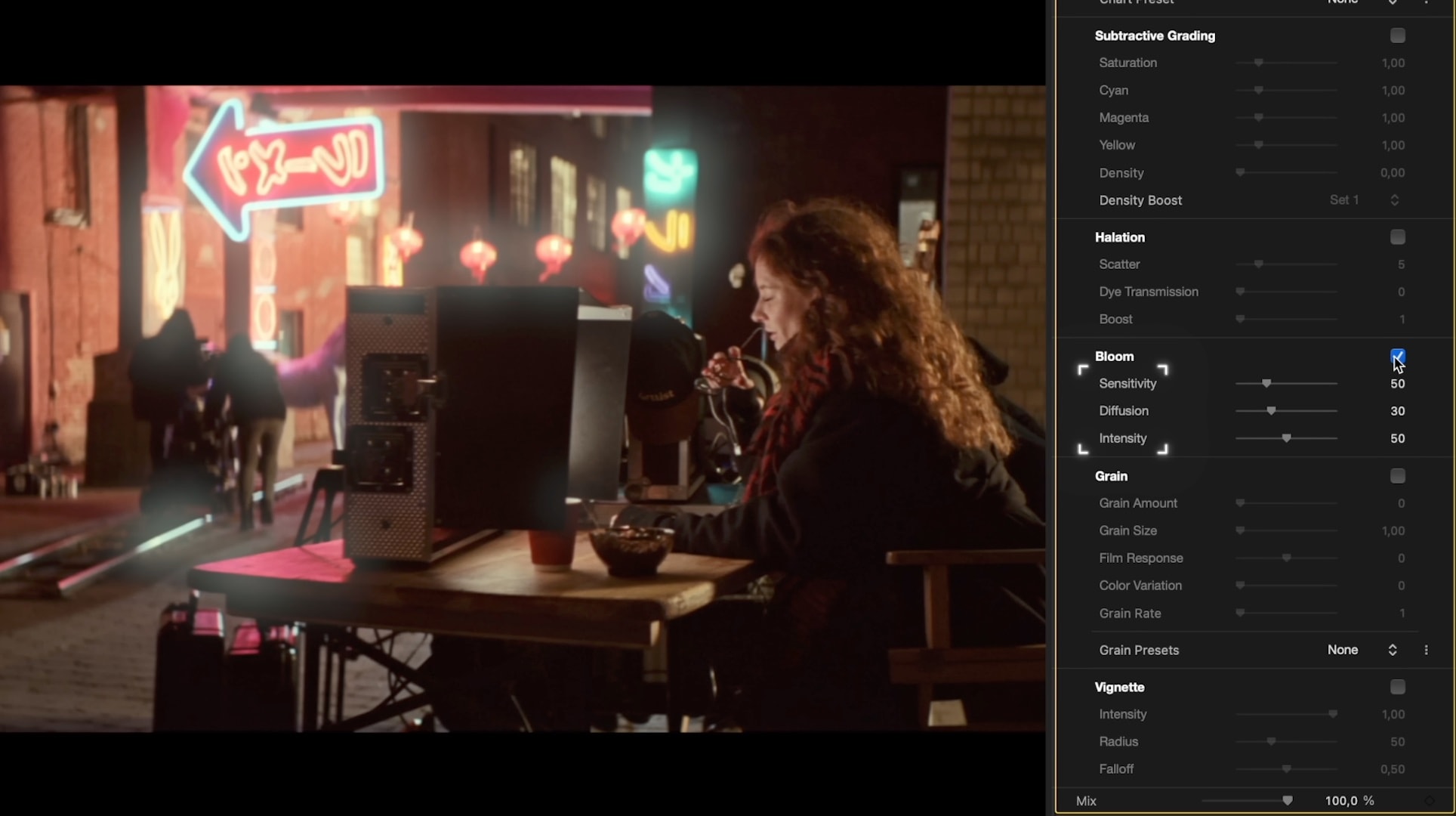
The Film Bloom Tool in Color Finale 2 Pro gives you three key controls to shape the bloom effect and create the soft, glowing highlights that define a cinematic look:
• Sensitivity: This controls how sensitive the bloom effect is to the brightness of your image. Lowering the sensitivity will restrict bloom to only the brightest areas, while increasing it allows the bloom to affect more of the image, including midtones and softer highlights.
• Diffusion: Diffusion controls how far the bloom spreads from its source. A higher diffusion value will create a larger, more ethereal glow, softening the overall look of your footage. Lower diffusion keeps the bloom more contained and subtle.
• Intensity: Intensity adjusts the strength of the bloom effect. A higher intensity amplifies the bloom, making it more pronounced, while a lower intensity keeps the glow soft and understated. This control is useful for balancing the bloom to match the tone and mood of your scene.

Example 2
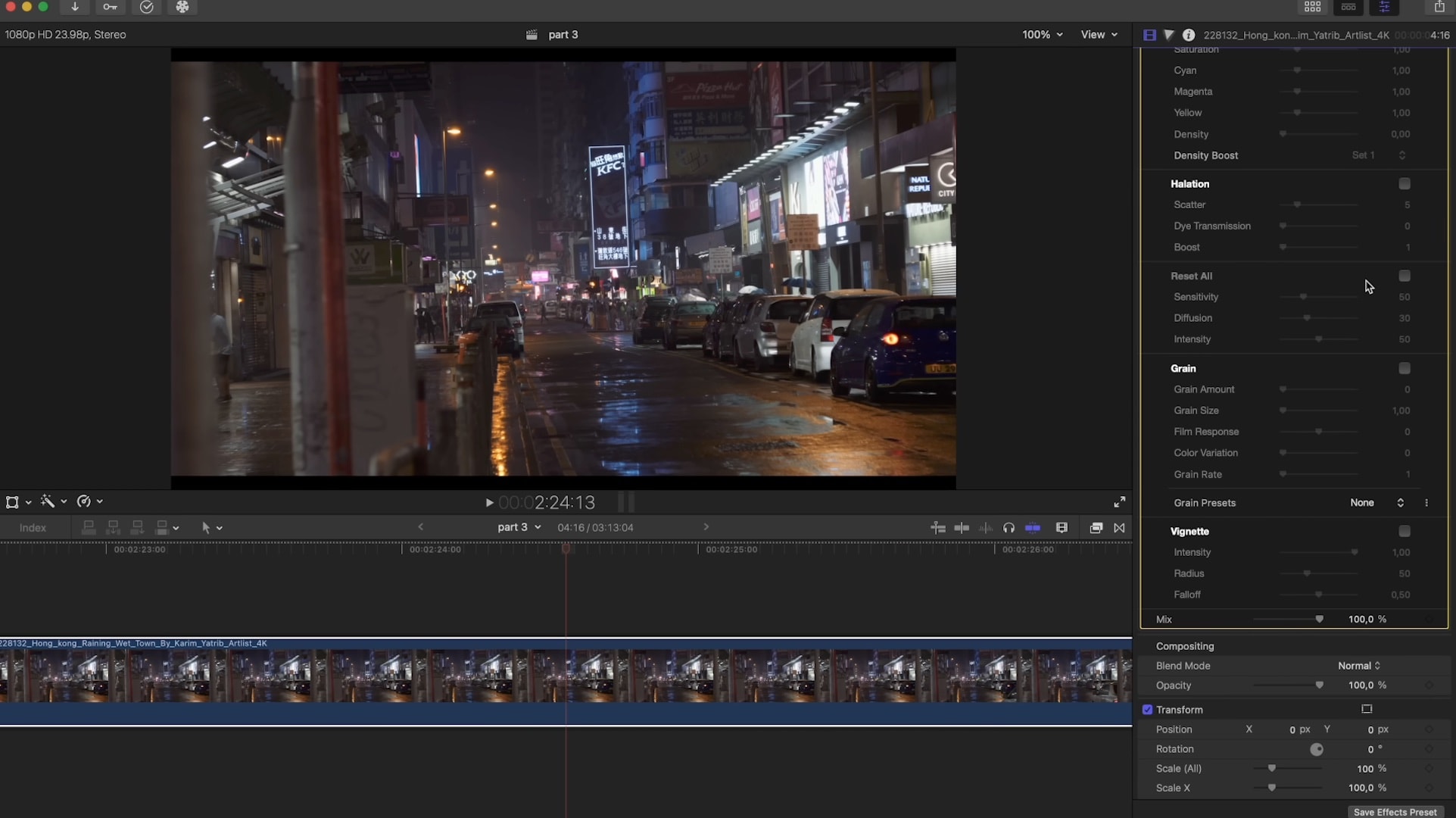
Let’s take a look at another example—a city street at night, illuminated by neon lights. By increasing the bloom radius and applying a soft pink tint, you can make the neon signs glow more warmly, giving the entire scene a filmic, nostalgic feel.

Conclusion
Film bloom is perfect for adding that final touch of cinematic glow to your footage, giving it a soft, natural diffusion that feels true to analogue film. Combine it with subtractive grading and halation, and you’ll have all the tools needed to create an authentic film look in Color Finale 2 Pro!