Contents
What is a Bleach Bypass?
Bleaching is one of the last steps in the processing of physical colour film. By either skipping or reducing the effect of this step, the final image ends up with a unique appearance characterised by high contrast and desaturation. It’s an aesthetic seen in films like 'Saving Private Ryan', 'Sin City', '300', 'War of the Worlds', 'Minority Report', and even Matt Reeves' 'Batman' — all include a the bleach bypass look or something like it.

Creating the Effect
So let’s see how this look can be created in a digital workflow. This tutorial focuses on the technique rather than the final result. It's an excellent opportunity to learn how to recreate this look using Color Finale 2 Pro.
Follow along with a free 7-day trial.
Initially it might be tempting to just increase the contrast and lower saturation, but we'll show you a more faithful way to get the result. Start by adding a Shuffle layer to convert your image into black and white. Move all points to the red channel. Although you can use any channel, as long as we are down to black and white.
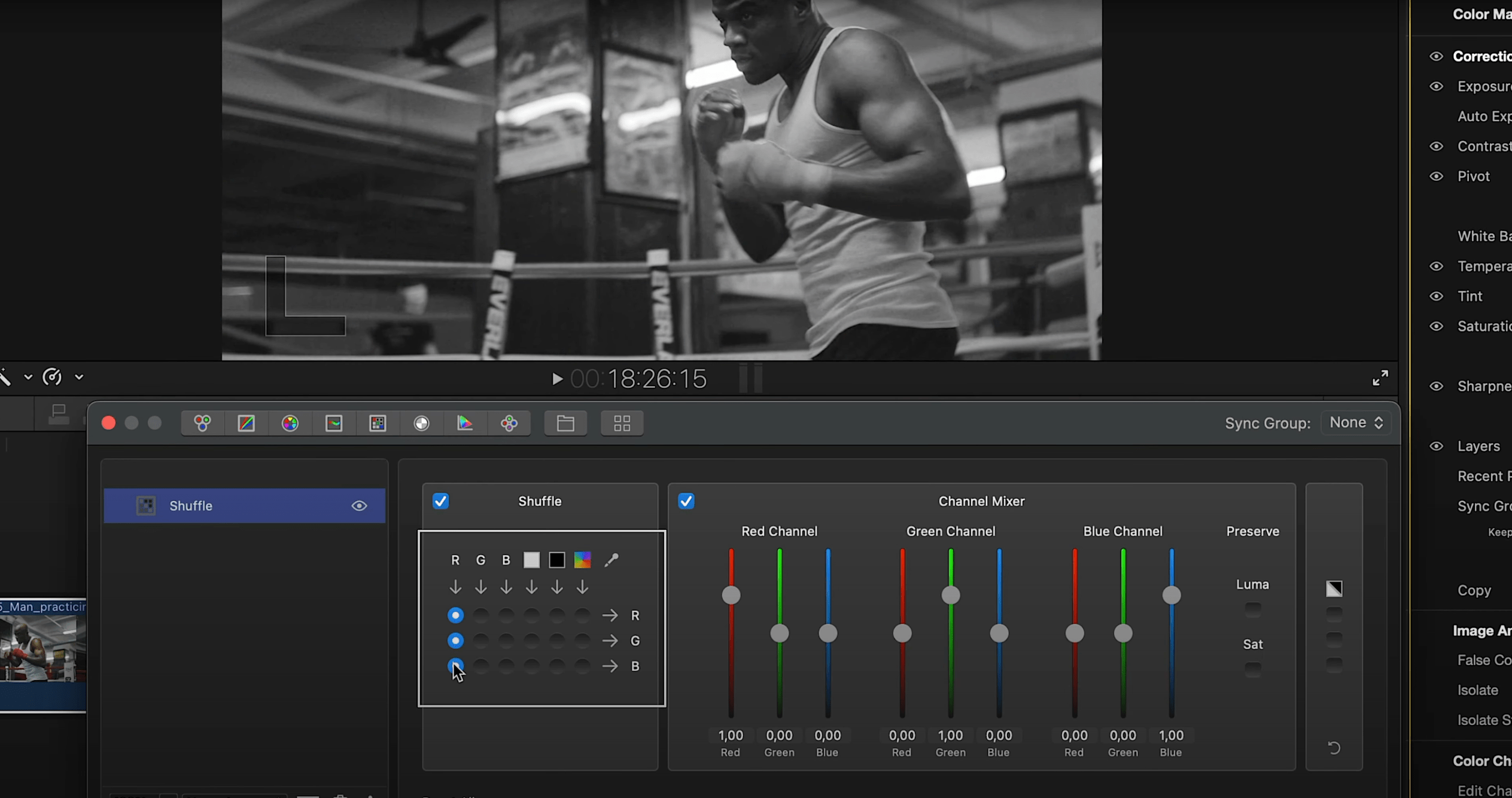 Using the Shuffle tool to make the image black and white
Using the Shuffle tool to make the image black and white
Now, change the layer blend mode to Overlay.
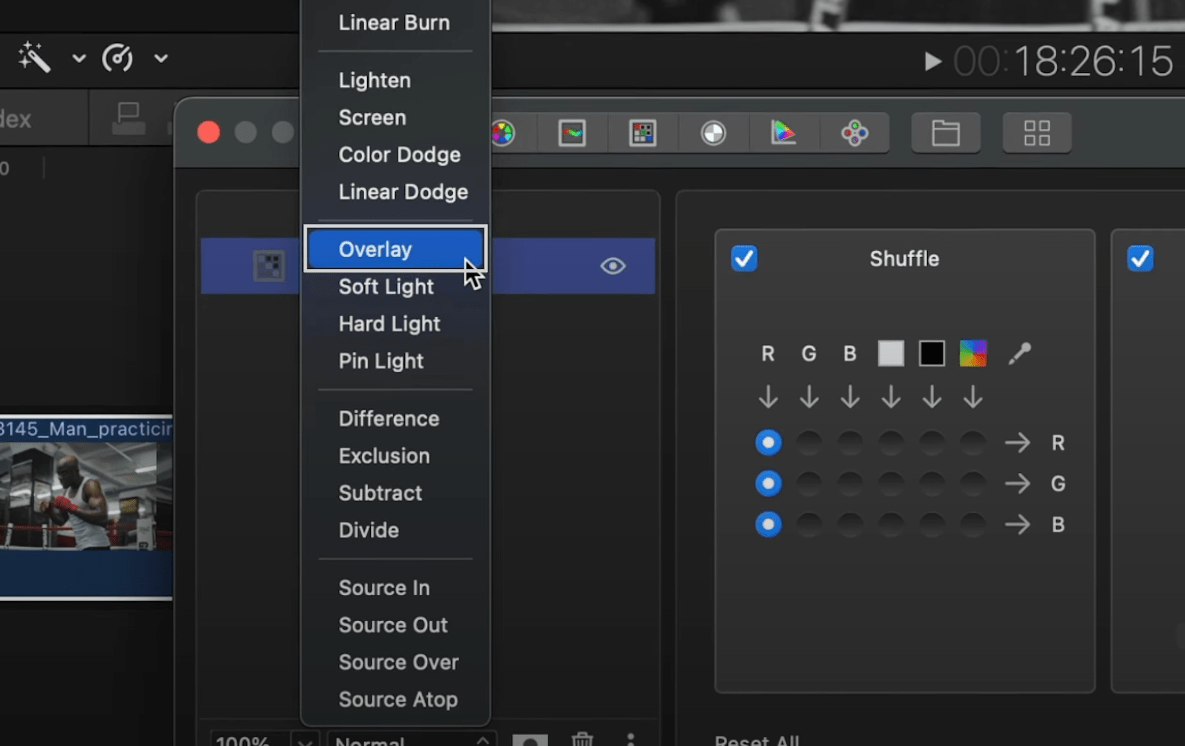
Instantly, we've brought contrast to our footage and also desaturated it. We're getting closer to the end result, but there are a few more things that can be done first.
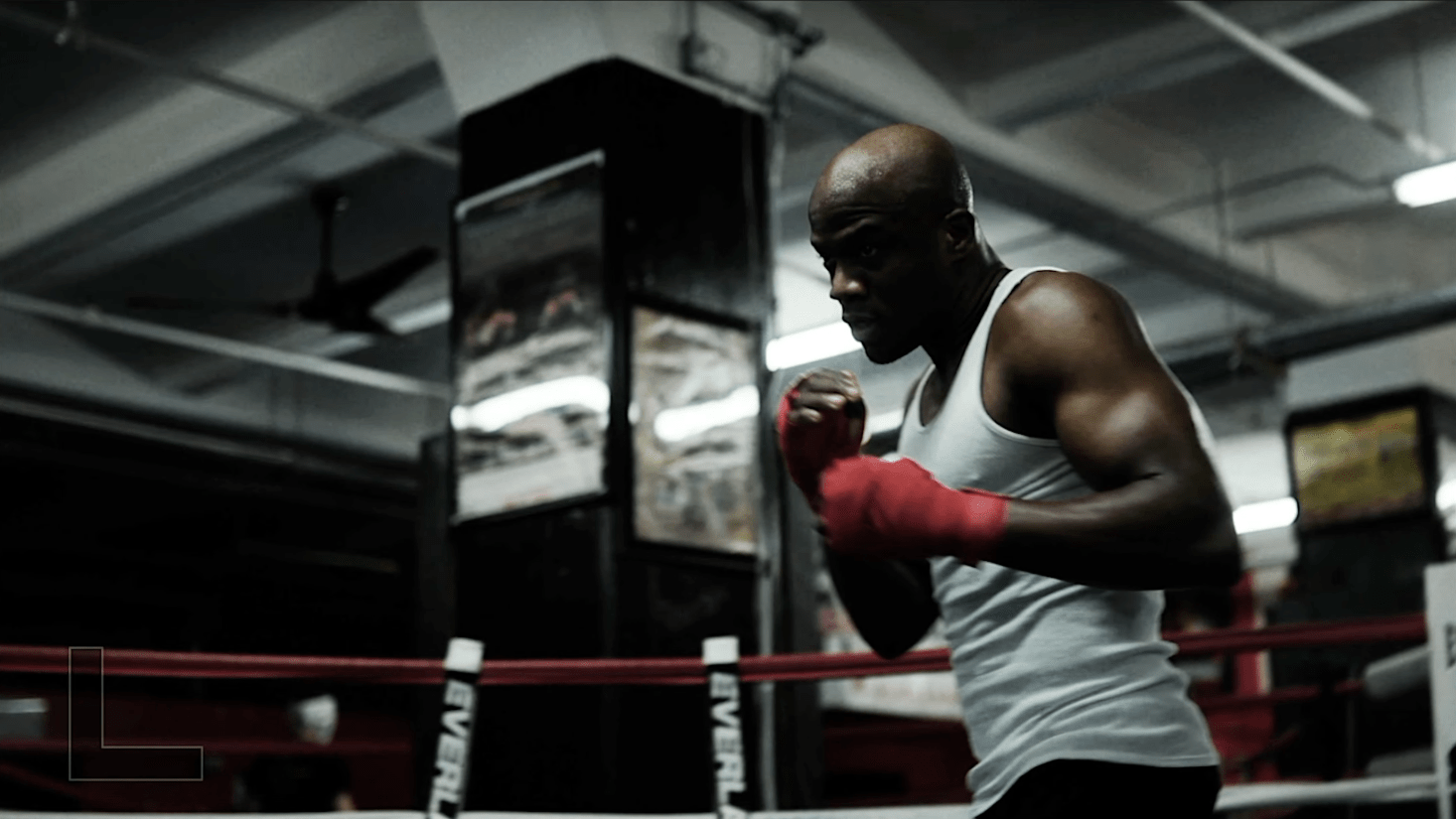
Add a Curves layer to fine-tune the contrast and reveal some of the details in the shadow regions if necessary.
Use the Six Vectors tool to target specific colours. And there you have it!
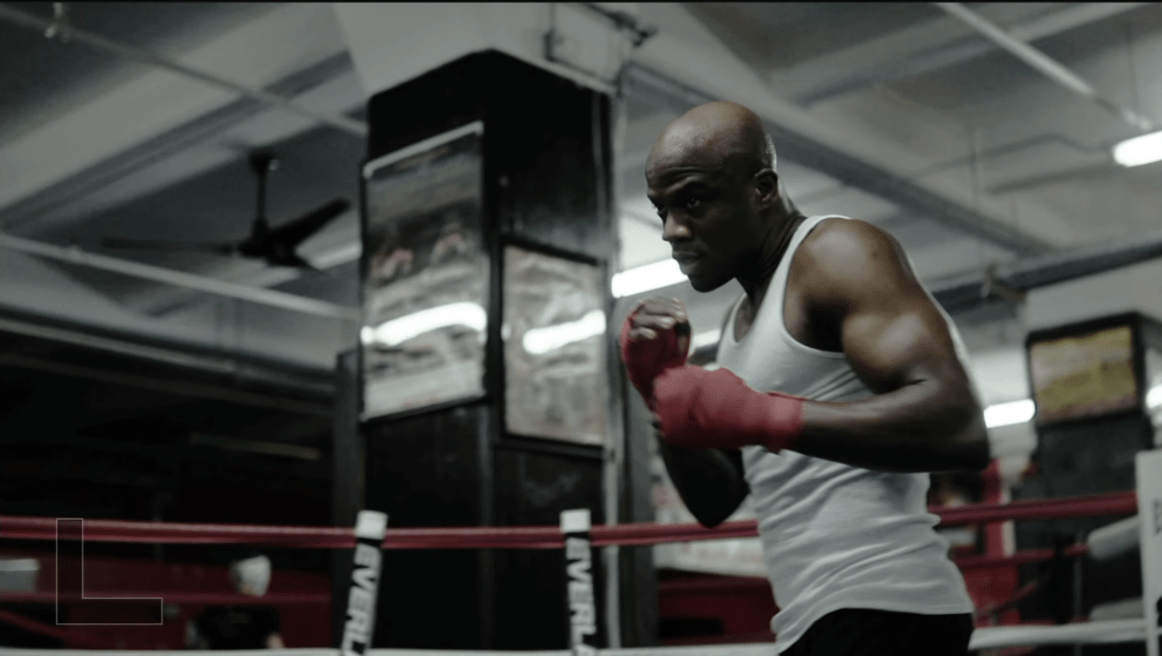
The final, optional step is to emulate a Pro-Mist filter. You can find a tutorial on our channel about simulating Pro-Mist. Lastly, add some optional grain to make it look more filmic. Looking good!
Review the final result and if you like, save it as a Color Finale preset. Use this for your other projects — it works wonderfully. Just apply the preset to your new clips, adjusting the curves and six vectors as appropriate to fit the different image.
Review

So, we've dipped our toes into the exciting world of post-production effects with the bleach bypass look. Now you know how to add a unique and edgy look to your Final Cut Pro videos.
Download the free 7-day trial of Color Finale 2 Pro to try for yourself. See what you can come up with!
Thanks for reading the text version of this mini-tutorial. Consider subscribing to our YouTube channel and enabling notifications to catch new videos and as they are released.