Let's take a quick look at the new Color Atlas tool in the 2.11 update for Color Finale 2 Pro. It’s available now to all users who are within their support period, and it’s free to try for 7 days with the Color Finale 2 Pro trial.
The Color Atlas tool makes it possible to assign colors to tonal values of a video image easily and conveniently. By building up a color palette, you can get some really great results.
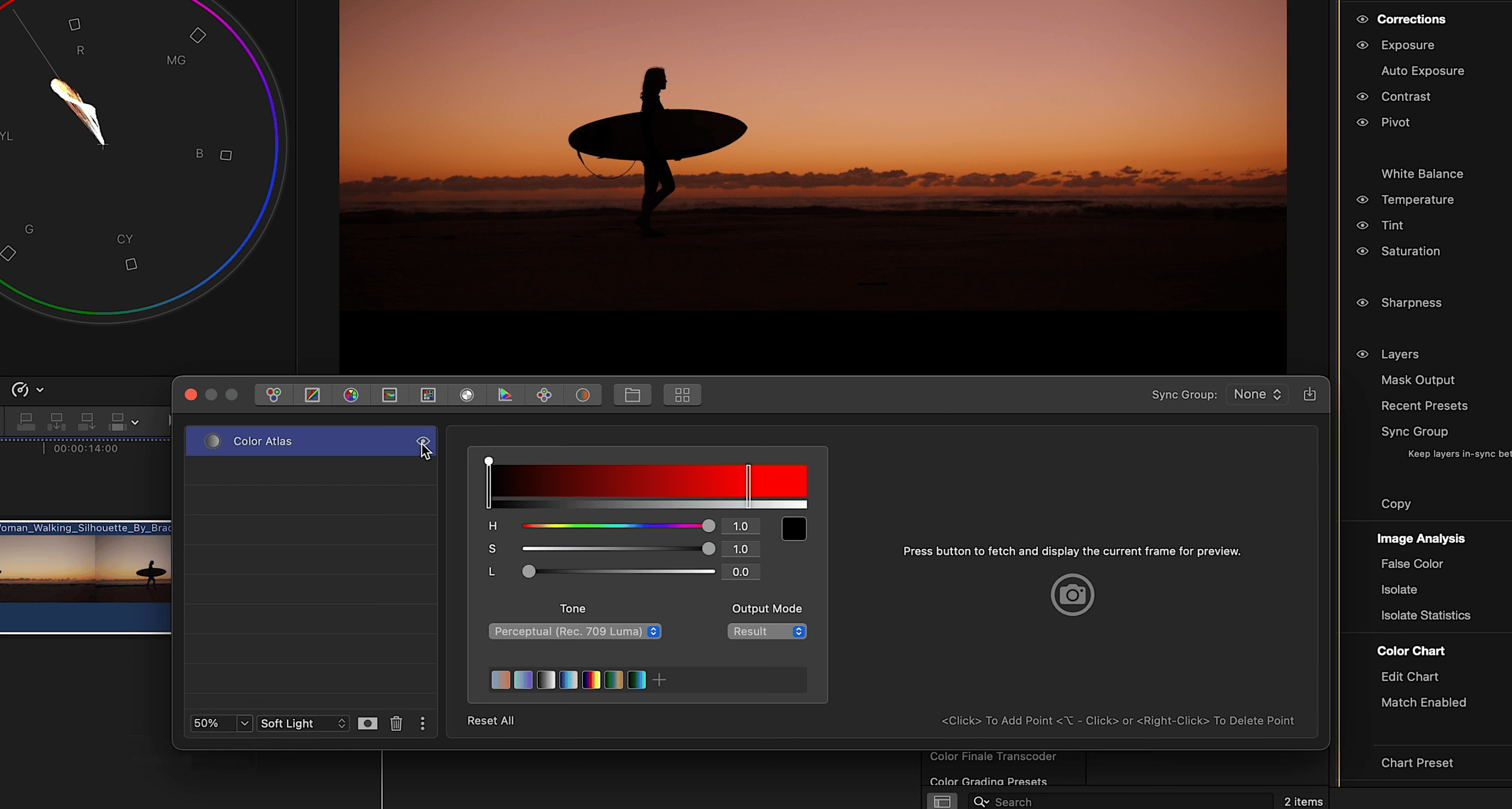
You can use it to color grade your footage or get creative with it. It’s very expressive.

To begin using Color Atlas, find it in the layers panel. Add at least two points and start changing the color of one of them. You’ll start to see a split tone effect forming.
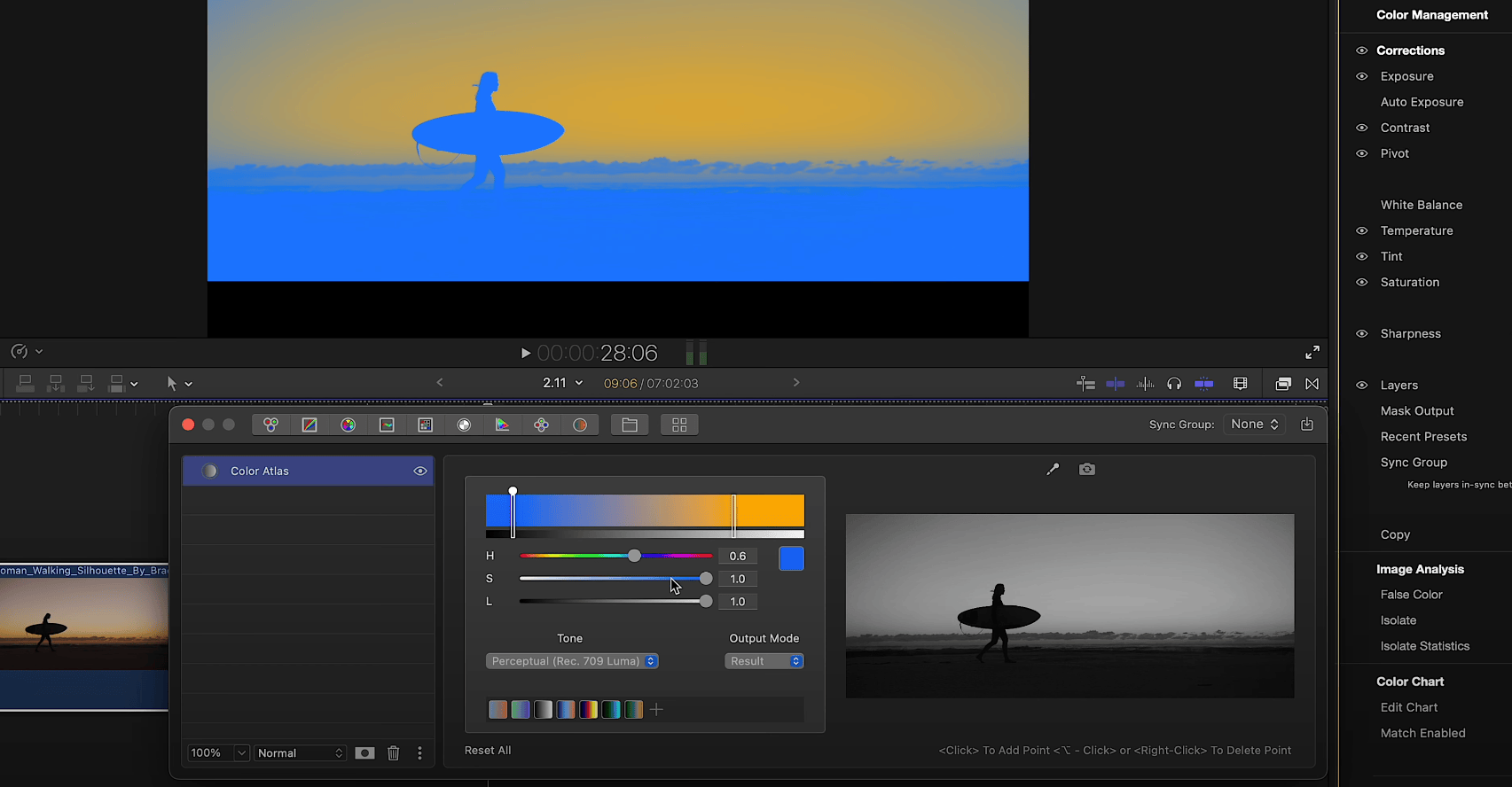
At this point if you select a blend mode such as soft light and start to play around with the opacity slider, you can effectively colour grade your footage like this.
Use the HSL controls underneath the color gradient editor to change color. Add more points to develop your palette. If you’ve gone too far, simply right click to delete.
Color Atlas is the perfect tool to create duotone style images and other creative effects.
The left side of the color gradient editor represents the shadows, the right side represents the highlights, with mid-tones in the middle. So when you add a point and select a color, this color is then mapped to the corresponding tonal value in the image. Control the softness of the transition by moving points either closer or further away from each other.
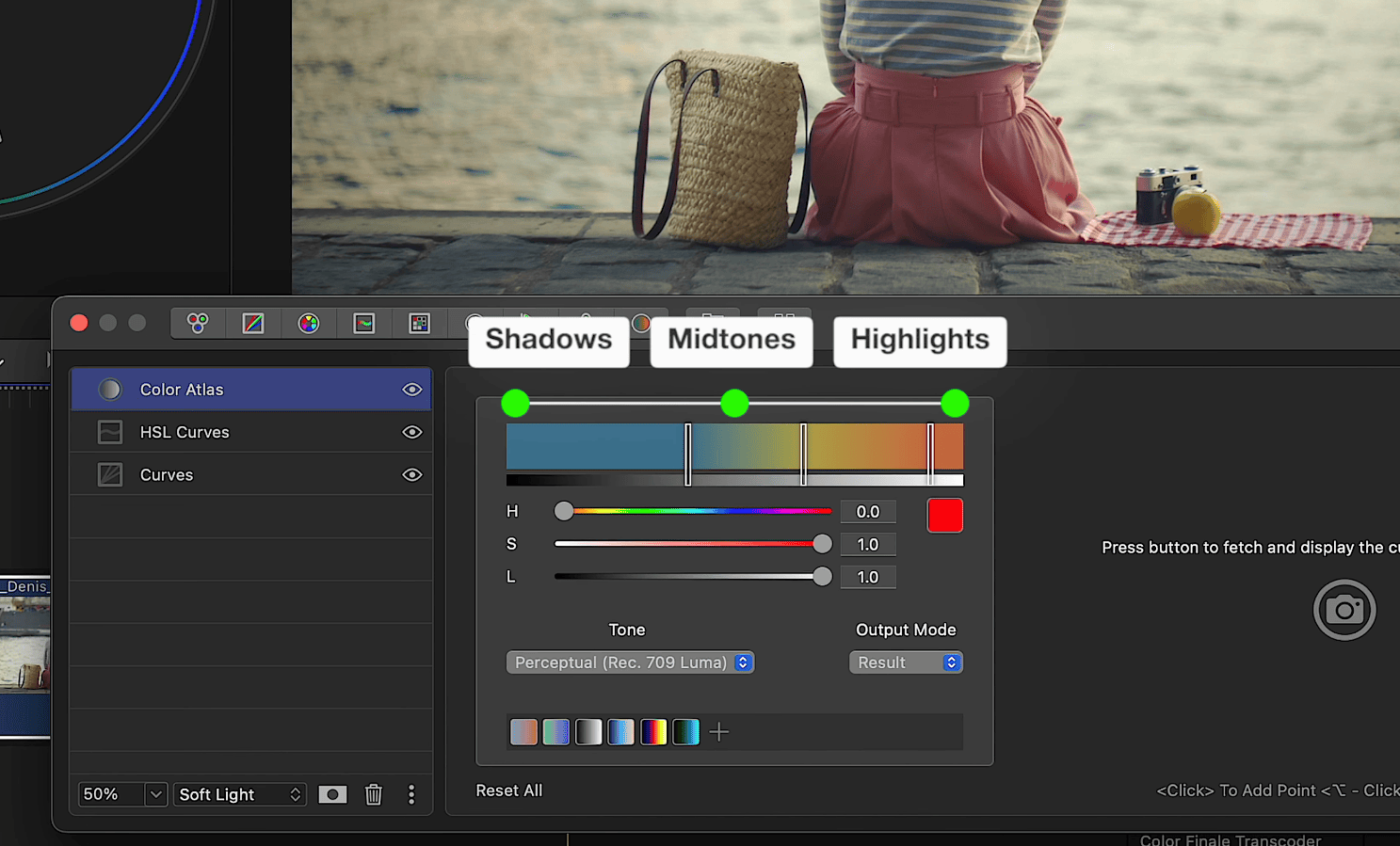
For finer control you can turn on the image preview and use the picker to select the exact value you want to add to the color gradient editor. This preview is also useful because it lets you reference the original image in grayscale at all times.
The tone menu lets you pick what part of the image drives the color mapping. By default, Color Atlas uses a mix of all three RGB channels to figure out brightness, based on how we naturally see light and dark. But if you want a different look, you can choose to base it just on the red, green, or blue channel instead. It’s a simple way to get creative and control how tones are turned into color.
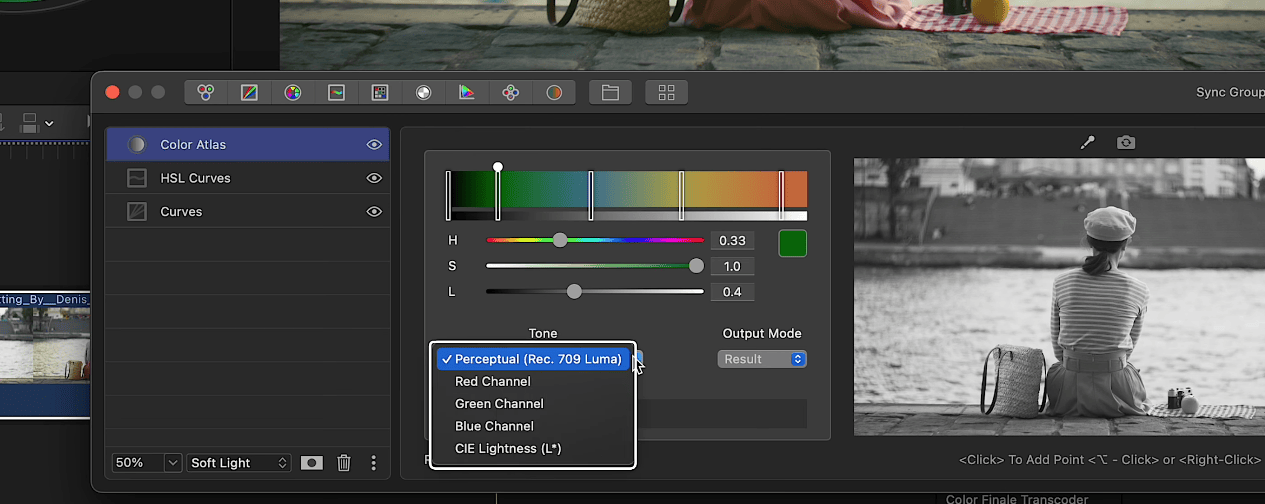
At the bottom, click on the plus icon to save your color palette to use again later.
That’s it for this quick intro to Color Atlas, we hope you have fun using it in your next project.
Try yourself
Interested in trying these features out for yourself? Try a free 7-day trial of Color Finale 2 Pro to see how it can improve your Final Cut Pro workflow!